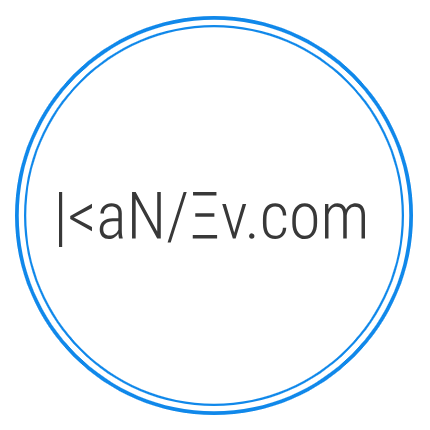- Details
- Written by M. Kanev
- Last Updated: 05 November 2014
- Created: 17 September 2014
- Hits: 5323
What exactly is Shuttles functionality for Taxi Booking?
We have added a brand new section for people transportation services called Shuttles.
Actually Shuttles can be used for selling Bus tickets and Tours as well.
In the core of this new functionality is the possibility to create Shuttle routes which are basically routes between 2 or more destinations with the ability to add price per person between each stop.
To make this concept more comprehensive let me supply an example right away:
Shuttle route consist of 3 stops: Trafalgar square London, Heathrow Airport (LHR) terminal 3 and Heathrow airport (LHR) terminal 5. Ticket for one person from Trafalgar square to Terminal 3 is £10 and to Terminal 5 is £12. Your shuttle has got only 12 seats so you don't want to over book it selling more than 12 tickets. The shuttle leaves Trafalgar square twice a day; every morning at 8:00 and is at LHR Terminal 3 at 9:30 and at Terminal 5 at 10:00; every afternoon at 15:00 and is at LHR Terminal 3 at 16:30 and at Terminal 5 at 17:00.
Now all this is possible to do with Shuttle functionality for Taxi Booking.
Here is the step by step tutorial on how to set it up:
1. Create your Points of Interest - go to your back end > Components > Taxi Booking > Points of Interest > Click on New and fill in the form. Repeat that for all POIs that you would like to use as Shuttle stops or you can use already existing POIs and assign them to stops in the Shuttle route.
2. Create your Shuttle - go to your back end > Components > Taxi Booking > Cars > Click on New or chose a car that is existing in your fleet and you want to use it as shuttle. Now find the option "Use as Shuttle", there are 3 choices in the drop down: No - don't use as shuttle, default option for all cars; Yes - use as Shuttle but use as normal car in the fleet (taxi, limo, private hire) when available (very useful if you are a taxi but have a regular route eg. every morning where you pick up and drop off customers eg. shared rides); Only Shuttle - means that this vehicle will only be used as a Shuttle. Fill in the rest of the information that is relevant for this Car, it's important to fill in Maximum Passengers field as this is the maximum number of tickets you can sell for this car.
3. Create Shuttle routes - go to your back end > Components > Taxi Booking > Shuttle routes and click on New. Enter title and select which language you are creating this Shuttle route for (leave All unless you have translated your POIs and assigned them to separate languages). Publish: Yes/No. Start is the first stop where your Shuttle begins it's journey from, you should select the POI and add Arrival time, then click on Add new button to add the other stops (you can have just Start point and at least one stop to create a Shuttle route). In the Stop fields select the POI again and Arrival Time, this is where you set your Price per passenger as well. In the Price per Passenger to this Stop field enter the amount you want to charge for one person from the previous stop to this stop. Repeat the Add new procedure as many times as Stops you have along your Shuttle/Bus/Tour route and click on "Get Available Shuttles" button to get all available Cars that are assigned as Shuttles, select the one you want to assign to this route and Save.
Now the clever stuff that is happening behind the scene.
- When you assign Points of Interest to Stops and set Arrival time Shuttle booking will know how long it takes for the assigned Shuttle to complete the route and will block it off so it is not double booked if the car is also used for taxi/limo/private hire jobs.
- At the front end Shuttle booking will only show Shuttles that travel from the selected Pick up and Drop off locations. It will dynamically load all Stops to Pick up and then filter out just the possible Drop off stops based on customer's choice. For example if you have a route with stops A, B, C, D, Pick up will show A, B, and C and if the customer selects A - B, C and D will be in the Drop off drop down, if they select C only D will be in the Drop off drop down. To make the system even more clever we managed to combine all Stops in all Shuttle routes and serve them dynamically to your customers so they can pick what they like.
- After the customer selects the Date at the front end the system will load only Shuttle routes that have available spaces.
- After the customer selects the Shuttle route time via the radio button the system will only show number of available spaces for selection.
- Shuttle booking will block off sold tickets but remember that if you use Cash payment method you will have to manually change order status to Accepted as Waiting orders will not block off those spaces.