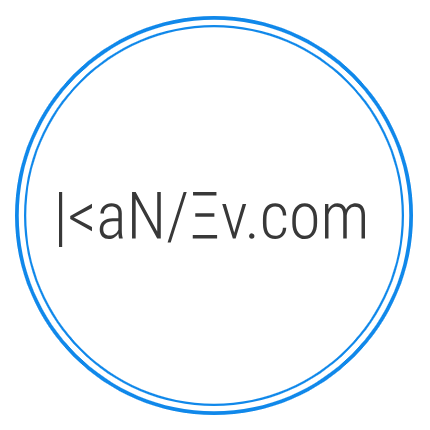- Details
- Written by M. Kanev
- Last Updated: 13 January 2015
- Created: 13 November 2014
- Hits: 7839
You can use Search URL Building to create URLs that will pass pre-selected options to the booking form. As you fill in the URL building form different parameters are being added to the URL and at the end you will be able to Copy and use this URL anywhere. The system will also Save your previously created URLs so you can revisit and re-use them at a later point.
Best use of these URLs is in banners and links both External to your website and on different pages of your website to promote your services.
To start building your external URLs (which by the way you can use for Menu items or in text and banner links on your own website) you have to go to your back end > Taxi Booking > Search URLs section.
Click on New and you will see the form to create the Search/Booking URL.
Language: - assign to specific language or leave All.
Title: - Enter a friendly title for your URL, this is for internal use only and will be visible in the URLs list so make the title descriptive and helpful for you eg. Special Offer New Year 2015
Alias: - system field, you don't need to enter anything here as information will be automatically generated here.
Published: Yes/No - selection here indicates if the URL is Published - Available or Unpublished - Unavailable for use.
Booking type - All 4 booking types are available for selection here: Address Search (Address to Address price based on distance), Special offers (fixed rate journeys), Hourly hire, Shuttles. Based on Booking type selection below fields will change as follows:
Pick up Date/Time - select the Date and Time that will be pre-selected in the form when this URL is clicked. Tip: If you have set up Load current date: Yes in Taxi Booking > Settings > General settings tab then you can leave this selection untouched and it will always load the current date/time (+ Allowed time before booking) in the booking form when the customer clicks the link.
Address search Booking type specifics:
Pick up Type: POI or Address - select here if Point of Interest should be used or free Address search. Points of Interest will show a list of your POIs. If you select Address then Google Address auto suggest will be used when you start typing the address. Select a choice from the proposed drop down to automatically get coordinates.
Special offers Booking type specifics:
Pick up category: - select the POI category and below based on your selection only POIs in that category will be shown.
Offer pick up: - the POI to pick up from (very useful if you run special offers from Airports for example, you can create banners for Pick up from a specific airport).
Drop off category: - select the POI category and below based on your selection only POIs in that category will be shown.
Offer drop off: - the POI to drop off to (very useful if you run special offers from Airports for example, you can create banners for Drop offs at a specific airport).
Hourly hire Booking type specifics:
Hours: - Number of hours the Car will be hired for.
Minutes: - Additionally to Hours you can specify minutes here.
Shuttle Booking type specifics:
Shuttle pick up: - this works exactly as Front end Shuttle booking selection, based on Pick up only assigned in the Shuttle route Stops will be shown below.
Shuttle drop off: - a shuttle stop where customer will be dropped off.
Passengers: - select the number of passengers that will be pre-filled in the booking form.
Suitcases: - number of suitcases pre-filled in the booking form.
Infant, Child, Booster seats - number of seats pre-filled in the booking form.
Return: Yes/No - here you can select Return Date/Time for return journey if you'd like to offer that.
Coupon: - possibly the most important field in the whole URL building tool. Here you can select one of your previously created coupons to promote the booking. Coupon will be automatically applied in the Coupon field at check out.
Dynamic parameters: - this option is very useful if you use Tracking or Affiliate services. Here you can append those parameters to the URL you are building so you can track success of campaigns you are running. External services parameters usually look like this: gclid=CJv1u-uH3sECFasEwwodXxcBds which can be broken in 2 parts Key: gclid and Value: CJv1u-uH3sECFasEwwodXxcBds
Add new: Key - first part of the parameter pair; Value - second part of the parameter pair;
Generated URL: - in this field you can see the generated URL with parameters you have selected above. You can copy it by select/copy or click on the Copy to clipboard button.
Short URL: - once you Save the URL you have just built the system will create a Short URL from the long URL above. This short URL is very useful for Sharing and it has built in Click tracking.
Description: - this field is not used anywhere in the system, you can use it as Notes for the URLs you create to remind you important aspects of the idea you had when you created the URL.