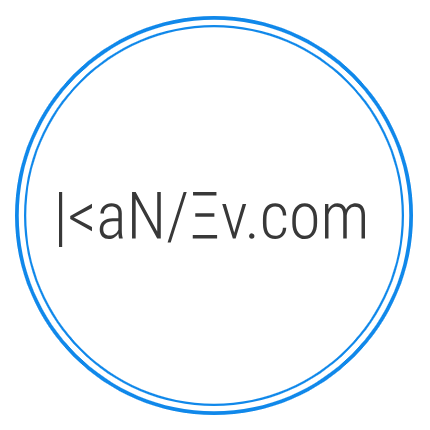- Details
- Written by M. Kanev
- Last Updated: 25 July 2023
- Created: 21 November 2014
- Hits: 5595
Points of Interest are at the heart of user-friendly system and Points of Interest are what is making Taxi Booking so flexible and easily customizable to adapt to any business model.
This means that you are able to use Points of Interest for Fixed fare journeys where the fare is fixed between 2 destinations (Taxi Booking for Joomla 3 and Taxi Booking for WordPress), you can set Points of Interest as stops for your shuttle/bus/coach business in Taxi Booking for Joomla 3.
To keep things organized and to use some grouping features first go to the POI Categories section at the back end and create your Point of Interest categories.
When creating a Category you can upload an image that will be used as an icon in the POI drop-down at the front end (eg. a small aeroplane may indicate that this is an airport and your users will easily find what they are looking for).
To create Points of Interest go to the back end and click on the Points of Interest icon or menu item.
Click on New and you will see the POI Edit screen.
First comes Title which will be the actual name of the POI shown at the front end in the POI drop down.
We have made things easier for you by using Google Address auto-complete feature in the Title field so you will see Points of Interest proposed by Google as you are typing. Pick a suggestion that is closest to the Title you are typing and coordinates for that Point of Interest will be automatically added to the form.
Tip: Sometimes Google suggestions can be quite long. After you select something from the list and coordinates are automatically taken you can edit the name in the Title field to something shorter and easier to read by your customers. Don't make a new selection from the dropdown as it will override old coordinates.
Latitude and Longitude are automatically taken as explained above but you can also add custom coordinates if the POI is not found by Google or if you have more specific coordinates you want to use.
POI Category: - here select the POI category that this Point of Interest belongs to.
Language: - select the language this POI is assigned to. Remember that this POI will be only visible for the same language it is assigned if selected by customers at the front end. If you would like to use the POI for all of your languages keep Language set to All.
Additional charge label: - in some cases, you would like to have an additional charge for certain Points of Interest, like Airport parking fees, you can set up the charge name here eg. Airport parking. This label will be shown in the price breakdown in the confirmation email and PDF receipts.
Price: - Price for the Additional charge. This flat fee will be added to the Total.
Show on Pick up: Yes/No - this option will assign POI to Pick up dropdowns. If set to No this POI will not be available as Pick up location.
Show on Drop off: Yes/No - this option will assign POI to Drop off dropdowns. If set to No this POI will not be available as Drop off location.
Description that you add for Points of Interest will be shown right under the Drop down selection at the front end based on POI that your customer selects. If you don't want any text to show on the form, leave the description empty.
To create a Special Route (Fixed fare route in Taxi Booking for WordPress) you must use Pick up and Drop off destinations from the list of Points of Interest.
This will get the coordinates of those Points of Interest and will display the route on the Map at the front end, also will auto calculate the driving distance and approximate time to reach from A to B.
With special routes you have the opportunity to create Flat rate/ Fixed Prices, fares for routes ignoring the price per mile settings.
In the Special Routes section, you will see a Price field where you can set up the price for the whole journey.
You can also set up individual Car prices for that Flat fare route by selecting the option "Separate prices for each car: Yes" and then you can add a Price for the journey for each car separately. If you set a price for a car to 0 then this car will not be available for this Route and will not be shown at the front end.
To make it easier for users at the front end we have created Ajax loading of destinations for special routes, at first user only sees Pick up drop down and can pick the destination he is travelling from (eg. an Airport), then all available Drop-off destinations that you have created in back end Special routes will load.