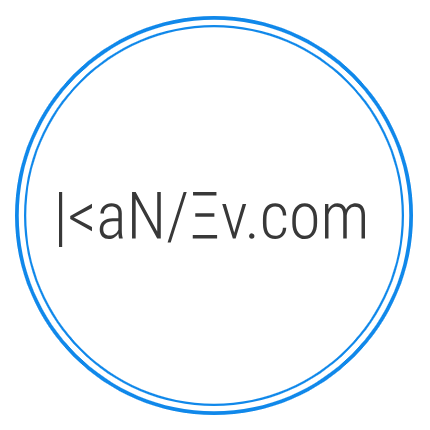- Details
- Written by M. Kanev
- Last Updated: 18 January 2015
- Created: 18 January 2015
- Hits: 5589
You can set up unlimited number of Coupon codes and distribute them outside of Taxi Booking for various customer groups to use. All they have to do is copy and paste the Coupon code at the last step of the booking process before payment is taken. The system will show the customer discounted value and the discounted value will be used as Total for the booking. Coupon codes will be displayed in the confirmation emails and PDF receipts.
Here are the settings of Coupon codes explained with ideas for various use:
Once you go to back end > Taxi Booking > Coupon codes you will see a list with previously created Coupon codes. If you click on a Coupon code's Title you will get into the Edit mode or you can click on New to create a new coupon code.
There are 2 sections for Coupons that you can set up: Basic settings and Fine tuning. In Joomla 3 they are displayed as separate tabs.
Basic settings:
In App sharing: Yes/No - this radio option is to assign the coupon to DriveNot mobile app use. If set to Yes in the DriveNot app an option will be shown along with your company information with a Share button. Anyone who clicks on the Share button will be able to use various Android sharing services like Twitter, Facebook and email and share your coupon code with their friends. The coupon value will be added in the sharing screen for recipients to use when booking your services through the DriveNot app. This feature is especially powerful because it draws new customers with incentive to use your services at a discounted rate. All other coupon restrictions will be applied to this coupon as set below. Tip: Only one coupon code can be assigned to In App sharing so make most of it like offering 50% discount on first ride.
Title: - a friendly name for internal use so you can identify the coupon quickly in the coupon list at the back end.
Alias: - system field that will be generated for you automatically, it is needed to create the link to the edit screen at the back end. Best is to leave this blank.
Coupon code: - the actual coupon code that will be used from your customers. Tip: To avoid any confusion please use all capital letters mixed with numbers. Actually the easier you make the coupon to memorize the better. Taxi Booking is so sophisticated that it will take in consideration all restrictions that you add to the coupon code next eg. only logged in users can use it, only specific Joomla user group can use it etc.
Discount type: Fixed or Percentage - here you decide to offer fixed value or percentage of the total.
Discount value: - this is the value of the discount. Tip: If set to 10 and above option Discount type is set to Percentage then the discount will be 10% of the Total, if Discount type is set to Fixed it will be £10 (depending on your currency).
Published: Yes/No - "No" will disallow use of this coupon.
Hits: - Statistics on how many times the coupon code has been used. Leave empty as this value is generated automatically by the system on each Coupon use.
Language: - leave All if you want this coupon to be available for all languages in a multi lingual website. Select a Language from the drop down if you want this coupon to be used only for a specific language that the website is loaded in.
Fine tuning: Tip: All settings in this section are optional, the system will consider the combination of all settings to allow or disallow coupon usage by the user.
Valid From: - Select a date to start the coupon availability from.
Valid To: - Select a date on which you want the coupon to expire.
User: - Click on the user icon to select a specific use who is already registered on your website. This coupon will only be available to him/her if he/she is logged in on your website and the system identifies them as your selected user.
Email: - If you set up a specific email here the coupon code will only be available if this email address is used in the Booking form regardless if the user is registered or not. Tip: Use this as an incentive to invite and register new users.
User Groups: - You will see a list of all your Joomla user groups and can select a group that this coupon code will be available to. Tip: You can multi select by holding down Ctrl button and click on different groups with your mouse.
Booking types: - All available booking types will be displayed here (Address search, Special offers, Hourly hire, Shuttles) so you can select one or more (by holding Ctrl button down) for which the coupon code will be available.
Special routes: - All your Special routes (offers) will be listed here so you can select one or more Special routes for which the coupon will be available.
Hits limit: - You can limit the number of Coupon uses here. Set to 0 or leave blank for Unlimited use.
Maximum hits per user: - Here you can set up the maximum number of times the user can use this coupon code. Tip: Will only work if specific user, email or user group has been selected above. User must be logged in to the website so the system checks how many times this user has used the coupon code already.
The best customers are those who have incentive to come back and use your services again and again, use coupon codes to fuel their loyalty and booking frequency.