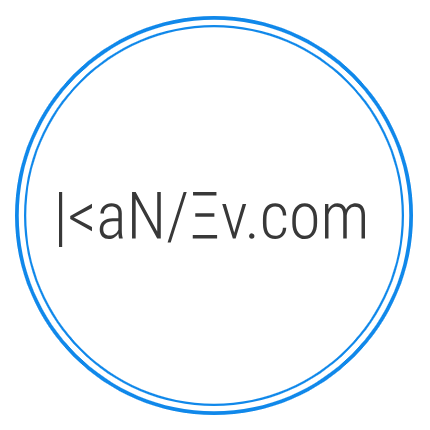- Details
- Written by M. Kanev
- Last Updated: 04 December 2014
- Created: 08 May 2014
- Hits: 12774
Share Cost crowd funding for Joomla 2.5+ and Joomla 3.x+
It can be used to raise money for any project, cause or artistic endeavor. Share Cost will help you get the Seed funding and crowd that you need before going to a crowd funding platform.
It will also help you get your idea started and fueled with the funds that are so much needed in the early stages. You will get a social proof for your idea. Is the idea viable and are people are really interested in what you intend to do?
Share Cost works with PayPal and all Contributions will be added to the Goal amount much like Donation thermometer.
Contributions can surpass (be more) than the Goal amount depending on your audience's interest in the project that you raise funds for.
We are using Share Cost to crowd fund our own development projects as you can see at http://kanev.com/development
One of Share Costs's most valuable features is the possibility that clients add their request directly from the Feature request/Search combination bar at the front end. Demo: http://kanev.com/development/12-taxi-booking
This Feature request/Search bar is available for each category that you create in Share Cost and will refreshlessly search for similar requests as the user types.
If no similar request are found Share Cost will present a Submit form request form. That request will be saved to the data base and email sent to Admin with a link to the back end.
Admins can email the Feature request owner directly from the notification email to sort out any questionable areas before publishing the request on the website.
As soon as the Admin evaluates the project and cleans up the Description they can add project Start and End dates, fund raising goal amount and publish. Submitter will receive a notification with a link that the project has been published and can then Contribute towards the final goal.
Administrators can create projects through the back end and assign them to categories.
Share Cost menu items can be created to all categories, single category or individual items. Automatically generated URLs will be Search Engine Friendly if Joomla native SEF has been enabled.
At the front end users can Add comments and if they are logged in they can add images/sketches to support their comment, question or suggestions. A discussion thread will be formed to collect valuable ideas for the project. Each comment/question can be Replied to. All comments will form a thread of ideas at the end of the project details.
Share Cost's back end is split into 6 sections: Items, Categories, Comments, Contributions, Settings and Live Update.
Items section displays all Items created in the system with Category they belong to, Start/End date, Access, Hits (views), Price and Status.
- Each Item when clicked will go into Details page, same will happen if a New item button is clicked.
- Details page consists of the following fields:
- Title - name of the item/project you seek funding for, use descriptive but not too long Titles for best results.
- Category - select a Category from the drop down. Categories have to be created before you start creating items.
- Access - select access to that item, Public will make it visible to all at the front end Registered will make it visible to logged in users only.
- Price - this is the field where you add the Goal amount you are seeking for this item/project.
- Minimum Contribution - you can limit each Contribution to minimum amount. Users will not be able to Contribute less than the amount set here.
- Maximum Contribution - you can also limit the Contribution to a maximum value.
- Status: Published/Unpublished - if you are still working on final Goal amount or the description of your item it is best to keep it Unpublished until finalized.
- Image - you can add visual image to your item/project. Remember "A picture is worth 1000 words", upload graphics, sketch or image to make a visual presentation of what you are trying to achieve.
- Intro - this is your Intro text that is visible in the list view where users Search through your projects or load a Share cost category for the first time. This is what some people call "Tag line" and should be descriptive and engaging. Intro will be cut off at 300 characters so be wise using it. It's as long as 2 tweets.
- Description - when the user is interested in the project and clicks on it they will see a Details page with everything they need to know about your project. Be imaginative in the Description to capture user's sympathy and persuade them why they should contribute to this project. Use a "short elevator speech" (imagine you are in an old 3 story building together with your user and you are explaining what the project is about and try to convince them it's worth their contribution, short elevator speech should be as long as you go from ground floor to floor 3) or a "long elevator speech" (imagine you are in the elevator with an important executive and you have the time to go from the ground floor to floor 47), no matter what - make your words count. Description uses your default text editor so you can add some styling and images but remember not to over do it.
- Publishing options - in this section you decide when you start your project funding invitation and when to end it. Crowd funding specialist advice for projects to be no longer than 90 days and they should not be shorter either but you can be your own judge of that.
- Metadata - as each project has it's own Details page it's worth it to have Meta keywords and Meta description that will strengthen your Search Engine Optimization (SEO) efforts.
The second section is the Categories section (although it should be first but because it's less frequently used we placed it second).
In the Categories section you create your Categories. You should use Title for each category as a minimum, but it's nice if you add a description as Categories can be collecting projects that have very little in common (you can both collect funds for a software you develop on your website and for a kids play ground in your neighborhood). You can also add Meta keywords and Meta description as each Category will create it's own page with the projects/items list.
Comments section: List of all comments made on all projects at the front end.
Contributions section: List of all contributions made with their status. If you click on each contribution you will see the details that the user provided when they submitted the form.
Settings section: This is where you set up your PayPal email address, currency and currency symbol. You can use PayPal Sandbox to test Contributions but don't forget to change it to live mode when you are ready to collect funds.
To set up Live update through the back end you will need to enter your user name and password to kanev.com at the component Options section.
Go to Share cost back end and click on the "Options" in the top right corner of your browser then select "Component Settings" tab, enter your Username and Password to kanev.com and click on "Save & Close". Then click on the "Update found" message (Live update icon in Taxi Booking's back end view) and then click on "Refresh update information" button to reconnect to the live update server.
Click on the "Update to the latest version" button, which will be active if an update is available and you are properly connected to the server with correct username/password.
Alternatively when a new update is available you can log in to http://kanev.com and go to User options (top right menu) > My Downloads > Share cost section > View files and instead of clicking on Download now button copy the Direct Link. Then go to your Joomla back end > Extensions > Extension manager > Install from URL section and paste the whole URL that you copied previously. Click on Install and the new version will be installed.
As usual if you have any questions please contact us.
Get Share Cost for Joomla 2.5/3.x
In 2013 we managed to fund Taxi Booking with £11 360 that went straight to development, adding new features and better customer service. This process continues as we evaluate client requests of new features and price quotes are published immediately with Share Cost.