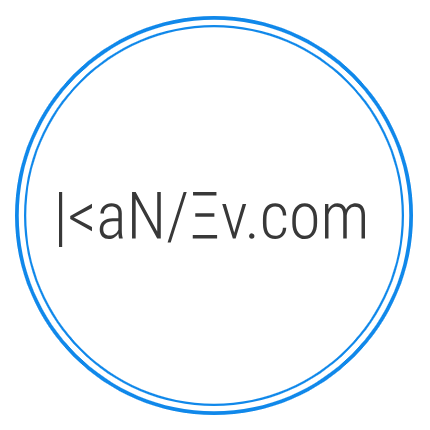Translations
- Details
- Written by M. Kanev
- Last Updated: 02 April 2015
- Created: 14 November 2014
- Hits: 16065
Taxi Booking translations are handled through the back end Taxi Booking > Translations
Here is a quick tutorial on how to translate Taxi Booking and install translations on your website:
Go to your back end Taxi Booking > Translations.
Log in to the server at kanev.com with your user name and password (you need an account at kanev.com to be able to do that).
Click on Taxi Booking project and you will see several packages available for Translation and download - components, modules, plugins. Under each package currently available languages will be displayed.
You can click on any of the packages to view, translate and download translations.
Click on a language you wish to use and you will see all texts in Taxi Booking. Note: Components package contains both Front end and Back end texts.
You can download the language package right away by clicking on the Download icon ![]() in the right hand side Tool bar. However, we encourage you to look for texts that haven't been translated yet and add your translation - new features we build for you contain texts in English language only, they will be added to Taxi Booking and their translations in different languages will be missing. By adding those translations here you will be able to use a completely translated package for your website.
in the right hand side Tool bar. However, we encourage you to look for texts that haven't been translated yet and add your translation - new features we build for you contain texts in English language only, they will be added to Taxi Booking and their translations in different languages will be missing. By adding those translations here you will be able to use a completely translated package for your website.
Installation of the downloaded package is very easy.
Once you download the package and Save it to your hard drive:
Go to your website's back end > Extensions > Extension manager > Upload package file > Chose file > Upload & Install.
This is it, Taxi Booking language will be installed for you, both back end and front end languages will be installed for the Taxi Booking component.
You can repeat this operation every time a new Taxi Booking version is released with updated language translations for new functionality.
Alternatively, you can install the packages directly from our server:
In the Translation Language screen you will see Direct link icon  in the right hand side Tool bar.
in the right hand side Tool bar.
If you click on it a pop up with the package URL will open.
Select the URL and copy it to your clipboard via the Copy button (or select text > Ctrl + C for windows users or right click Copy).
Now go to your back end > Extensions > Extension manager > Install from URL tab > and paste the Direct link in the Install URL field.
Click on Install and the language package will be installed on your website.
Not only Translation system is very useful for foreign or multi lingual websites but it also is a lot of fun to work with.
You can Add new translations any time, you can Vote for translations or edit them. Top voted translation text will be first in a line of 3 translation variants that we keep at all times. If you think a translation is incorrect you can down vote it  or you can click on it and submit your own translation.
or you can click on it and submit your own translation.
You can also rearrange the order of translations before you download, translation that you place at the top will be added to your language file.
Translate by assigning to Language.
Some options of Taxi Booking are handled through the Database and it is necessary to have those options translated and assigned to different languages of your website.
As an example if you work with Points of Interest you will have to:
Click on an existing Point of Interest to edit or on New to create a new one.
You will notice a drop down called "Language:" all installed languages will be available in the drop down list, select the language that you want to assign the Point of Interest to and after reviewing all other fields click on "Save" or "Save as Copy".
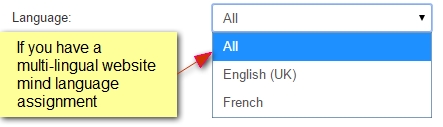
Tip: "Save as Copy" will create a copy of existing Point of Interest allowing you to add quickly Points of Interest for different languages that you have installed or added over time. Alternatively, in the Points of Interest list view you can click on the check box in front of a Point of Interest and then click on the "Duplicate" button in the top right corner which will create a copy of that Point of Interest but with Unpublished status. You will then have to click on the Point of Interest to edit it and change it's name to the translation of the language you want to publish it in and select the language itself in the Language drop down. Don't forget to click on "Published: Yes" radio button to make the POI available at the front end.
Same way as Points of Interest you can translate Custom fields and their descriptions, Terms and Conditions, Order emails, Payment methods and other items handled by the database.
Translate Terms of Use and Order emails
All installed languages of your website will create new fields for Terms and Conditions and Order Email Settings followed by the language name. Just use the corresponding Language box and translation will be shown based on the language your users select at the front end.