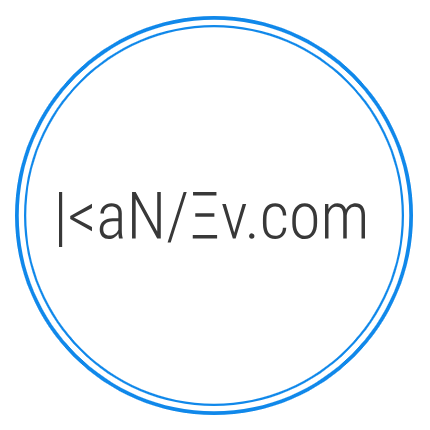- Details
- Written by M. Kanev
- Last Updated: 25 July 2023
- Created: 11 May 2013
- Hits: 13969
How to use Taxi Booking for Fixed Prices between destinations (Limo Booking style, Fixed fare routes):
To use Taxi Booking as a software to charge Fixed (or Flat rate) fares between two destinations you will have to use only the Special routes functionality (Taxi Booking for Joomla 3) and Fixed fare routes (Taxi Booking for WordPress).
First of all, you have to create your Points of Interest (all of your destinations) adding their coordinates at the back end Points of Interest section.
Time calculation is a very important aspect as Taxi Booking blocks off booked Date and time and if a new booking request is made for the same time period vehicles previously booked will not show in the search result preventing double bookings of vehicles from your fleet. Note: In cars management, Track availability must be set to Yes for each car to block off booked Date/Time
First, it's best to create all your Points of Interest and group them into POI Categories. For Special routes (Fixed fare routes) you will combine them as Pick up/Drop off routes and set prices for them.
Note: In car management set cars "Use as limo: Yes" (Taxi Booking for Joomla 3) or "Use for Fixed fare routes: Yes" (Taxi Booking for WordPress).
After you are done with Points of Interest please click on Special routes (Fixed fare routes) link at the back end. Here you will see a list with all Special routes (Fixed fare trips) that you have already created. Click on New to create a new Special route/Fixed fare route.
Fields that you will see:
Title - the friendly title of your Flat fare route which is just for you at the back end to identify special routes quicker.
Alias - a system-generated field that is used for routing to the Edit screen at the back end. Best to leave this blank.
From: dropdown will allow you to choose the Pickup destination. Create new POI button has been added here for convenience. If you haven't created a specific Point of interest that you wish to use you can do that by clicking on Create new POI button. All Point of Interest options will be available and once created the POI will be also available for Edit and future use in the Points of Interest section. More information about Points of interest can be found here.
To: drop-down is for the drop-off destination. Create new POI button.
Price field contains the price for the trip you are creating.
Published Yes/No choice.
Separate price for each car: Yes/No - this option allows you to create different prices for the same route for each one of your vehicles. If you click on Yes the above Price will be overridden by the prices of the vehicles that you set below. Note: If the price for a vehicle is set to 0 (zero) this vehicle/car will not be shown as available for this trip.
Next, you will see a list of all Cars that you have created in back-end Cars management and set to use as limo or for Fixed fare routes with Cars name, images, the number of passengers and suitcases the car can take (all stats created at car management) and a field for the Price.
After you fill everything in click on Save & Close and your Special route (Flat rate/Fixed fare) will be created and available at the front end in the Special routes section.
A few more interesting things:
If no Special routes (Fixed fare rouets) are published the dropdown will not be visible at the front end.
You can create Points of Interest and not assign them to Pick up or Drop off and still use them to create Special routes (POI will not be shown in the Address search tab) - Taxi Booking for Joomla 3 only.
You can change the "Special offers" text at the front end to whatever you want in the .ini language file or use Language override tricks explained here - Taxi Booking for Joomla 3 only.
We have created the "Swap routes" button for the front end which allows your users to quickly swap Pick up and Drop off destinations for easy booking of the return trip. "Swap route" will keep the same price you have set up at the back end for a particular route but switch the Custom fields created for Points of Interest categories to the ones available only for Pick up or Drop off - Taxi Booking for Joomla 3 only.
At Taxi Booking > Settings > General settings you also have a switch for this "Swap routes" button Yes/No in case you have different prices for the Pickup/Drop off and reverse routes - Taxi Booking for Joomla 3 only.
You can assign Points of Interest to different languages that you use on your website. Only assigned to the specific language Points of Interest will be shown at the front end upon language selection from your users.